A Detailed Guide to Sign Up and Log In to your Hulu+ Live TV
Hulu, the leading premium streaming service that has been around for a decade now, is owned by The Walt Disney Company. From on-demand TV shows, news, sports to movies, everything is available on Hulu with and without ads. To get access to Hulu’s huge library of on-demand streaming content, you need to be signed in to your Hulu+ live TV account on the device that you are going to stream Hulu on. If you are confused about the sign-up or log in process of Hulu for different devices, this guide is going to be your savior.
Signing Up for Hulu Before you get started, you need to check out the Hulu plans and know which one is for you before you sign up for Hulu. You can navigate the official help page of Hulu to get the right information about its subscription plans- https://help.hulu.com/s/article/how-much-does-hulu-cost Once you have selected the plan for you, here is how you can create your Hulu+ Live TV account:
1. Go to www.hulu.com on a web browser.
2. Click on ‘Start Your Free Trial
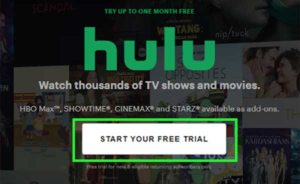
3. Next, you have to choose a plan out of Hulu (ad-supported), Hulu (No Ads), Hulu + Live TV, or the Disney Bundle

4. Then, type in your email address, password and other required personal information.
5. Select the payment option and enter your billing information
6. Once you are done entering all the information, click on ‘Submit’ to complete the login process and this will activate your Hulu+ Live TV account.
How to Login to Hulu on Different Devices?
Once you have signed up for Hulu and have downloaded the app as well on your supported device, the only step left to stream your favorite shows and movies is to log in to your Hulu+ Live TV account. The steps might vary a little depending on the device you are using, so to get the straightforward login instructions, refer to the steps given below as per your device.
Hulu.com on a Computer or Laptop
If you want to stream Hulu from your computer or laptop, then be ready with your email address and password to sign in to your Hulu+ Live TV account as follows:
1. On a supported web browser, go to the Hulu Login page- www.hulu.com.
2. Click on the ‘Login’ button given in the top-right corner of the screen.3. The Login form will appear where you have to enter your
- Email address
- Password
- Select ” I am not Robot “
- And finally, click on Sign in

4. Once you are logged in, select your profile from the list to start streaming.
TV-connected devices To login on to a TV-connected device, here are the steps you need to follow:
1. Open the Hulu app on your device.
2. Press the ‘Log In’ button on the Welcome screen, and then press ‘Log in on this device’.
3. Now, using the on-screen keyboard, type in your email address and password, and then press ‘Log In’.
4. Now, you just have to select your profile from the list to start streaming.
Mobile Phones and Tablets
To log in to your Hulu+ Live TV account on your mobile device or tablet, make sure you have installed the Hulu app and then follow the steps further provided here:
1. Launch the Hulu app on your mobile phone or tablet.
2. Tap ‘Log In’ on the Welcome Screen; then press ‘Log In with Hulu’.
Login Issues with Hulu
Login Issues with Hulu Hulu is one of the largely preferred video-on-demand services with a lot of useful features, but it doesn’t give you any assurance that you will not encounter any issues while using this service.
Most of the Hulu users have complained about not being able to log in due to multiple reasons. If you are one of them, the following list of Hulu login issues along with their solutions will surely help you out:
1. Incorrect Login Credentials
This error message- ‘Your login is invalid. Please try again’ is enough to tell the story. This message appears when you have entered incorrect login credentials, i.e. either email address’ or ‘password’.
First of all, manually ensure that you have typed the correct email address or password.
If you pay for Hulu using a third-party app such as Amazon, Apple, Roku, Spotify, etc., then you should try logging in using the email address and password that you use for their services. Your login credentials for Hulu may be the same as these third-party services.
Apart from that, you can try to recover your email address or reset your Hulu password as per your situation using the information given further.
Recover your Hulu Login Email Address
If you have forgotten the email address that you have used to log in to your Hulu+ Live TV account, you can use Hulu’s Official Account Recovery Tool- https://auth.hulu.com/account_recovery
You will be given three attempts to enter the requested information correctly and if you are able to get it right, your login email address will be revealed to you.
Reset Hulu Password
If you know the email address that you have used to sign up for Hulu but have forgotten the password, you can reset it using the given instructions:
- Go to their ‘Forgot Password’ tool to start the process.
- Enter your email address linked to Hulu and click on ‘Send me a Reset Link

- Click on the link and follow the on-screen instructions to reset your Hulu + Live TV account password.
2. Check your Subscription Status
If you are able to log in on hulu.com but not on any other device, there might be an issue with your account Check the status of your subscription from your account page. If your subscription has expired, you will need to update your payment method. After that, check if you are able to log in to your Hulu+ Live TV account on all your devices
3. Other Login Issues
If you are still blocked from logging in to your Hulu+ Live TV account due to some technical complexities, you can follow some basic troubleshooting steps listed below:
• If you are using a browser, clear the browser’s cache
• Next, you can fully close the Hulu app and then try to sign in again.
• Make sure you are using a browser supported by Hulu.
• Make sure both the Hulu app and your device are updated.
• Uninstall and reinstall the Hulu app and then try to login again.
